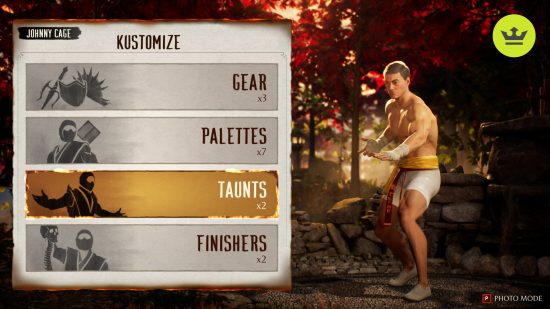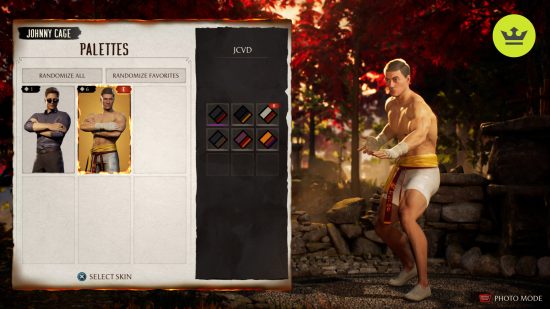How do you change skins in Mortal Kombat 1? It’s one thing to completely dominate your opponent in the legendary fighting game franchise’s latest installment, but doing so when completely dripped out adds that extra sprinkle of personality, and helps to rub salt in the wound – though knowing how graphic the finishers get, you’re going to need a lot of salt. You’re also going to need to know how to change skins in Mortal Kombat 1.
Before we get into it, be sure to familiarize yourself with the Mortal Kombat 1 characters and all the Mortal Kombat 1 Kameo Fighters you’ll be able to customize – sorry, ‘kustomize’ – when you jump into the fighting game for the first time. To add an extra layer of disrespect to your opponent, audaciously hit ‘em with a Mortal Kombat 1 taunt – they probably deserve it.
How to change skins in Mortal Kombat 1
To change skins in Mortal Kombat 1, head into the ‘Kustomize’ section from the main menu, opting for either ‘Fighter’ or ‘Kameo’. Main Fighters have four areas of customization: Gear, Palettes, Taunts, and Finishers. Kameo Fighters, meanwhile, can only have their Palettes altered.
A Main Fighter’s Gear simply changes one element of their outfit, and can be thought of as an accessory. For example, here you can switch up Johnny’s glasses, Scorpion’s mask, etc.
Palettes is where you’ll see the biggest changes, as not only can you change a Main Fighter’s overall costume, but you can also apply certain chromas in some cases. New Gear and Palettes can be unlocked by completing story missions, as well as through the MK1 Invasions mode. Alternatively, you can purchase cosmetics from the in-game shop using the game’s premium currency, Mortal Kombat 1 Dragon Krystals. Taunts and Finishers, meanwhile, are self-explanatory.
In the bottom right corner of the above customization UI menu, you’ll notice a ‘Photo Mode’ button. Be sure to give it a whirl once you’ve finished gearing up so you can admire your handiwork in its full glory.
And that’s how to change skins in Mortal Kombat 1. Suffice to say, the process is simple enough, though it’s good to read up now before you step into the ring underdressed for the occasion.
Likewise, you’ll want to check out both our Mortal Kombat 1 characters tier list, as well as our Mortal Kombat 1 Kameo tier list to ensure the reason you’re losing permanently is a character issue, not a skill issue. We believe you.