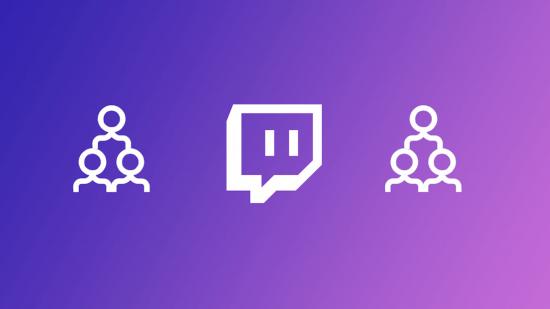When you’re looking to give a fellow streamer a bit of an uplift, is there anything better than setting up a Twitch raid? Twitch raids have long been a feature that some of the biggest streamers use to spotlight up and coming content creators that might be struggling to break out into the mainstream.
However, they can also be used to simply send all your viewers to a friend’s stream once you’re done and dusted for the night. But if you’ve never done it before, figuring how to raid on Twitch might seem a little complicated. But don’t worry – it can be completed with just a few easy steps.
We’ll run you through everything you need to know about how to raid on Twitch in this guide, including what raids actually are, what they do, and how you organise one for yourself. It’s a fairly straight forward process once you get the hang of it and it’ll make your time on Twitch ten times better.
So without further ado, here’s everything you need to know about Twitch raiding.
What are Twitch raids?
Twitch raids allow a streamer to send all their active viewers to another stream with a click of a button. Raids usually take place when a streamer is finished and they want to send their viewers to someone who’ll be live for a little bit longer.
Raids are different from hosts as they actively send viewers to a different channel. Hosts will not redirect your viewers, allowing them to watch another person’s channel while still being on your page and in your chat.
If you’re looking to spread the cheer and give another streamer an interactivity boost, raids are a great way to do just that.
How to raid on Twitch
Now you know what a raid does, how do you actually do one? Follow the steps below to learn how to raid on Twitch:
- To start raiding, type /raid dollowed by the name of the channel you want to raid in chat. If you were looking to raid Imane ‘Pokimane’ Anys, for example, you’d want to type in /raid pokimane.
- If this doesn’t work, you could always use the Raid Channel option on your dashboard.
- Once that’s done, you’ll see a popup in chat telling you how many people will be taking part in the raid. After ten seconds, hit the raid now option to send your viewers over to the new channel.
And that’s all there is to it. You can encourage your users to hype up the person being raided, especially since a message in chat will notify everyone about the raid.
Not every channel will be raidable, though. After some users used raids as a way of spreading hate, Twitch added new settings under the creator dashboard which allows users to block all raids or only allow them from certain channels. If you can’t raid a channel, this might be why.
So there you have it, a quick guide to how to raid on Twitch. This should help you spread the love around, especially if you’ve only just learned how to stream on the platform.