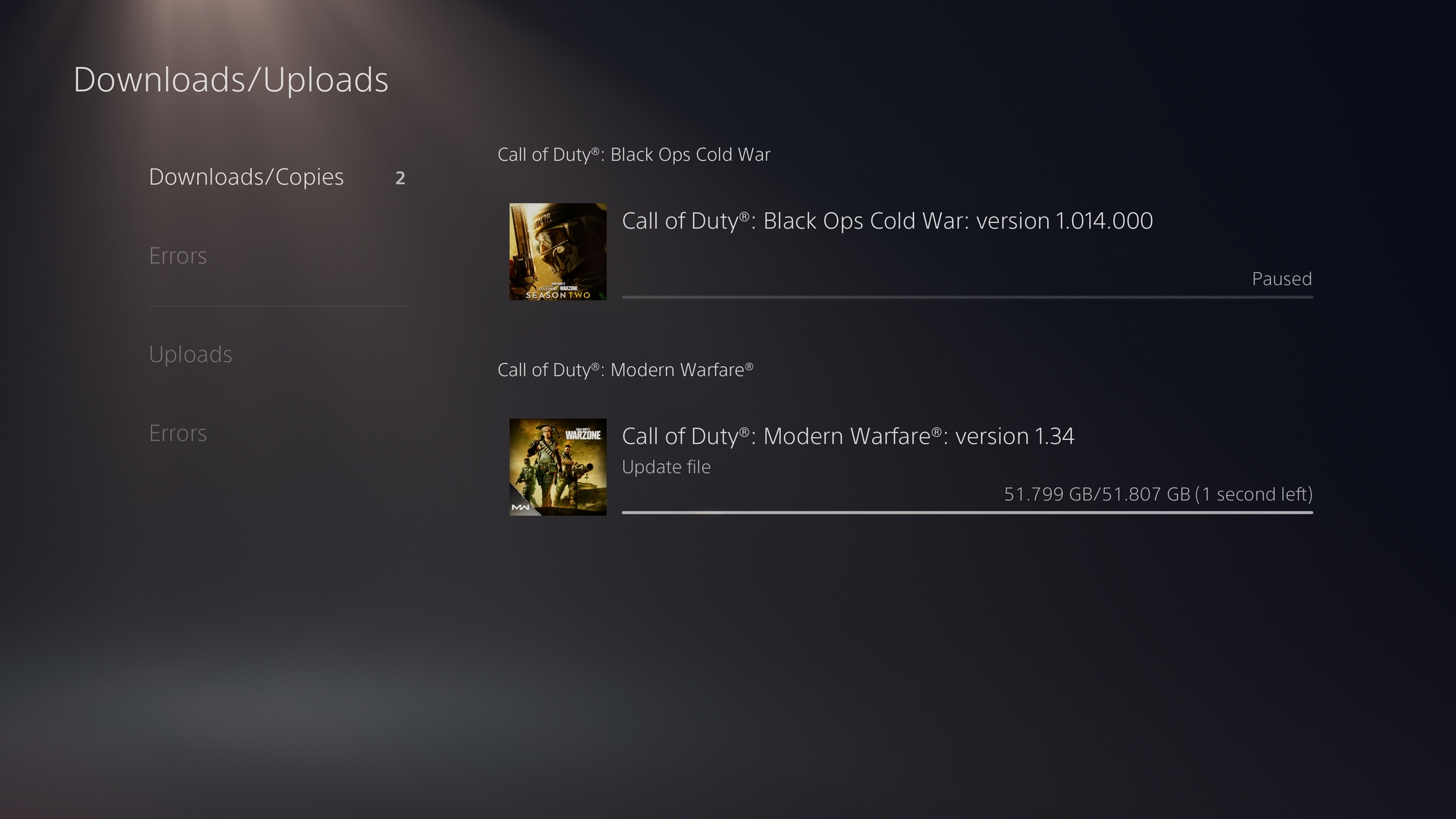Getting yourself twisted up over your PS5 download speeds? You’re not the only one: nothing can kill a game night like waiting for an update to finish, and the most exciting thing about triple-A games definitely isn’t waiting for them to install.
After all, many of the latest and greatest new PS5 games and the best PS5 games are breaking into the 100GB or more range, which can take ages to download.
Luckily, we’ve got a whole host of little tips and tricks you can use to improve your PS5 download speeds and consistency. Some of these are at a console level, some of them at a router level, and some of them are altogether a little more… drastic. So, if you’re sitting there idly looking at a progress bar while all your mates are asking when you’re joining them, why don’t you read on, and learn how you can avoid being that friend?
Here’s how to improve your PS5 download speed:
- Download one thing at a time
- Use a wired connection
- Download in rest mode
- Enable automatic updates
- Tinker with Google’s DNS settings
- Get a better internet connection
Download one thing at a time
Whether you’re downloading the best RPG games or quickly updating your PC on the side, downloads work in the same way: even the fastest internet connection is finite, and if you try to use it alongside other devices, your previously speedy internet will feel positively sluggish.
So, if you’re sat on voice chat, playing an online multiplayer game, or streaming a movie while trying to download or update a game, it’s going to slow things down.
To speed up your PS5 download, pause whatever you’re doing and let the download do its thing without distractions. Trust us, it’ll be quicker.
Use a wired connection
The quickest and easiest way to improve your PS5 download speed (or PS4) is to grab an Ethernet cable and connect your router and your console together. Wired connections are faster, more reliable, and simpler to set up than a wireless connection, so if your physical space allows for it, this will be the fastest and easiest change you can make.
If your router is miles away, you might want to think about investing in Powerline Network Adapters which allow you to connect to your router via the electric cables in your house. You’ll have to plug one adapter into a socket near your adapter and another close to your console. Once that’s all setup, wire your console to the secondary adapter, and you’re good to go.
The console should recognise the new connection, but we’d recommend testing your internet connection on the PS5 before resuming your download just to be safe.
Download in Rest Mode
Using PS5’s Rest Mode can also boost your download speeds. In Rest Mode your console is basically napping, and it isn’t being used for as many online-enabled tasks, meaning it’s able to use as much bandwidth as possible.
Rest mode has another advantage: by putting your console into rest mode when you stop playing, you’ll be downloading when you’re not even at the PlayStation, which is a win-win.
To make sure this works, go to Settings > System > Power Saving. Under Features Available in Rest Mode make sure that Stay Connected To The Internet is toggled on. Then, downloads should continue as normal.
Enable automatic updates
If you’re sick of booting up a game only to find out there’s an update to install, you should think about enabling automatic updates on your PS5.
You’ll need to make sure that your PS5 is set up for Rest Mode, as above, and enable automatic updates. This will download any new update for you while the console is dormant, clearing the way for gaming time later.
Use Google’s DNS settings
The DNS (Domain Name System) is a server that has a huge list of IPs that connect consumers to various places on the internet. If you think of it like a phone book, there are a series of different options for a DNS, but the smart move is to use those provided by Google.
Google’s DNS servers are lightning-fast, and by plugging in their settings, you should be getting faster speeds as you’re using the best possible phone book.
If you need a DNS TL;DR, all you really need to know is that you should plug these servers in.
To do this, go to Settings > Network > Settings > Set Up Internet Connection, the same as you did for setting up a wired account. Then, select Use a LAN Cable if you’re using a LAN cable, and then DNS.
Change Primary DNS to 8.8.8.8 and Secondary DNS to 8.8.4.4
Get it right and it’ll look like this:
| Option | Input |
| IP Address Settings | Automatic |
| DHCP Host Name | Do Not Specify |
| DNS Settings | Manual |
| Primary DNS | 8.8.8.8 |
| Secondary DNS | 8.8.4.4 |
| Proxy Server | Don’t Use |
| MTU Settings | Automatic |
Get a better internet connection
Still having trouble? It’s probably time to have a chat with your internet service provider.
Sadly if your PS5 download speeds are still slow after trying the above, you’re going to want to hook yourself up with a faster connection so you can get the speeds you need.
This is, obviously, a costly solution, but one that’ll save you a lot of time in the long run if you can afford it.
So there you have it, the best ways to improve your PS5 download speed. Hopefully one of our suggestions above helped and you can get back to playing all the biggest PS5 exclusives in no time.