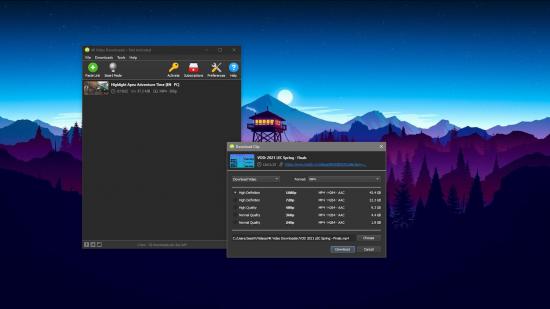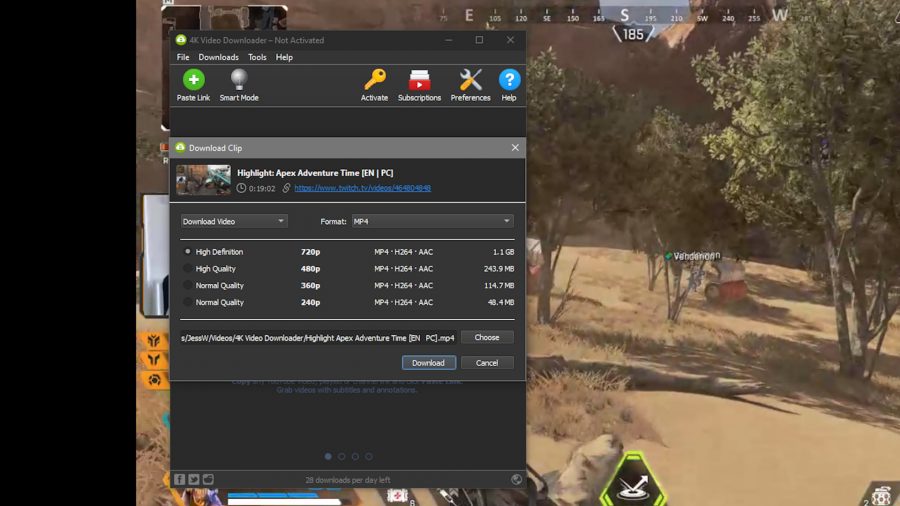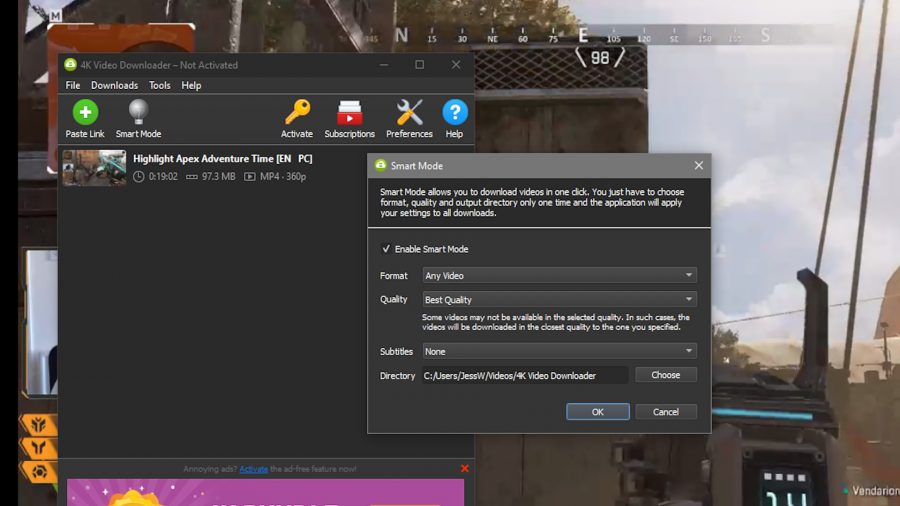With DMCA on Twitch still causing problems, content creators have been forced to remove stream after stream from their library in an attempt to get ahead of the curve and stop potential strikes dead in their tracks. However, in the process of the DMCA apocalypse many forgot to back up their streams, losing them to the ether for all eternity.
But it doesn’t have to be like that. While damning DMCA strikes are still a very real threat for streamers, you don’t have to lose your VODs. With a programme like the 4K Video Downloader, you can download these streams in the best resolution possible for safe keeping on your backup drive or cloud.
The 4K Video Downloader isn’t like those funky tools you get on the web either – it’s not stuffed full of ads and you can use it with a whole host of other platforms too including YouTube, Vimeo, Facebook, and more.
So how does it all work?
Well, first of all, you’ll need to download the 4K Video Downloader. You’ll be glad to hear that the tool is free – but there are two paid plans that offer unlimited downloads if that’s more up your street. The free plan allows you to download 30 videos per day, but only one at a time. If you find yourself needing unlimited downloads, the personal plan costs just £13.20 – and that includes licenses for three computers. Bargain.
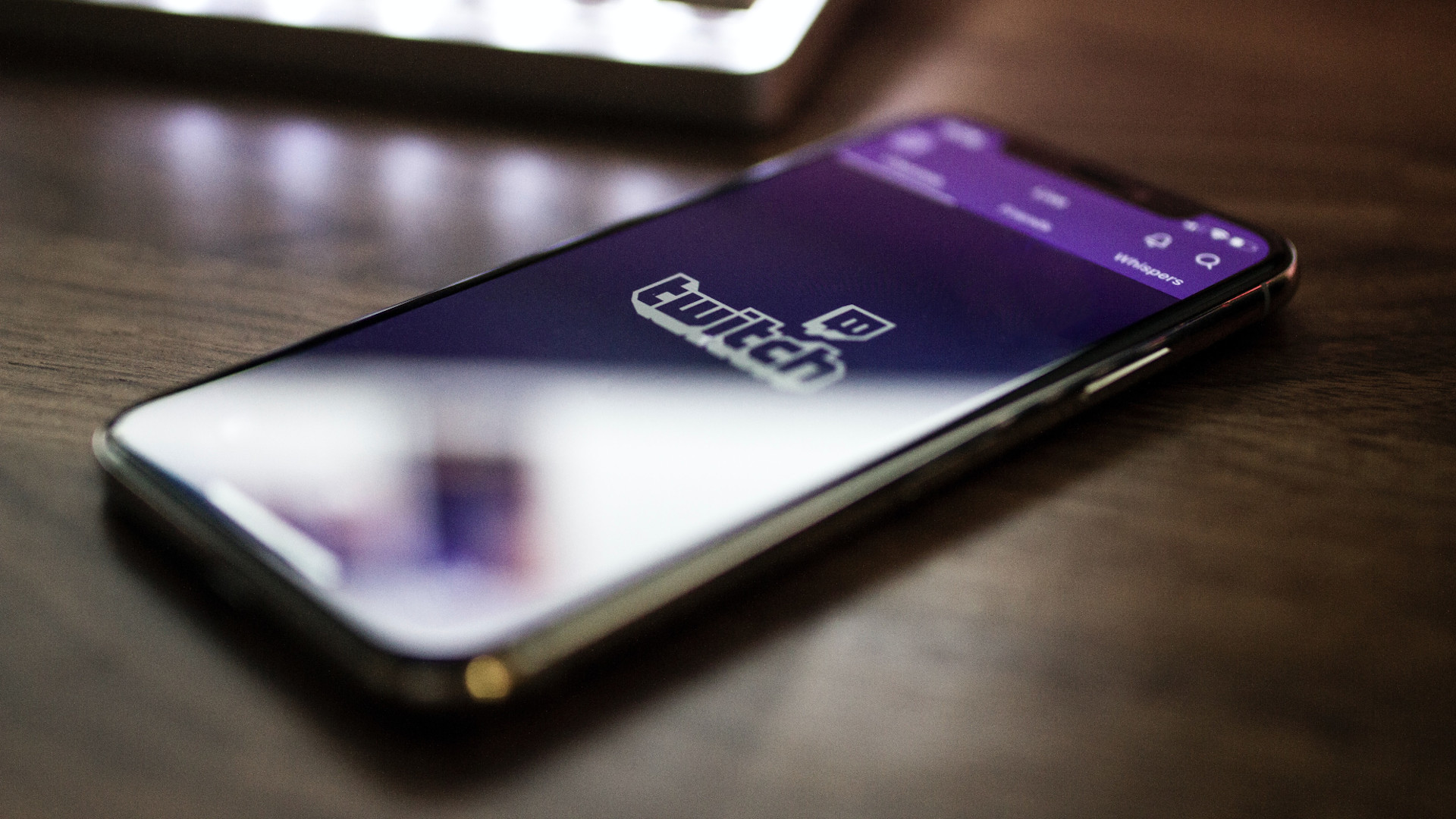 TRY NOW FOR FREE
TRY NOW FOR FREE
Once you’ve worked out which plan you’re going for and you’ve downloaded the tool, head to Twitch and find the video you want to download. Note: you’re looking for an upload here – not a stream – so if you’re planning on backing up your streams, make sure you’ve got Twitch set to upload. You can then delete the VODs once they’re saved on a hard drive somewhere.
When you’ve found the video you want to download, copy the URL, then click the big green plus button above ‘Paste Link’ in the 4K Video Downloader app. The tool will begin processing this request and when it’s done, you’ll have the option of picking the resolution and the format of your video. The stream we picked was only available in 720p – but trust us, if you’ve got the option, downloading in 4K is totally worth it.
Once you’re happy with the settings, click the big blue Download button, then sit back and relax. The 4K Video Downloader tool does all the hard work for you here, but it’s worth noting if you’ve picked a particularly long video, you might be waiting for a couple of hours. Shorter videos should be a doddle to download – providing you’ve got good internet speed, of course.
4K Video Downloader will ping you when the video has been successfully downloaded, so you can potter about and play games while you wait. When it’s done, you can watch the saved video either via the app or by navigating to the save file destination.
One of the best things about the tool is that you can save your settings so you don’t have to fiddle around each and every time you want to download a video. To do this, click the lightbulb to enable ‘Smart Mode’, select your desired format and quality, choose whether you want subtitles or not, and your file destination and hey presto – one click downloads are now enabled.
As we mentioned before, 4K Video Downloader isn’t exclusive to Twitch, so if you’re a YouTuber, you can also make use of this tool – and much more. While you can follow the exact same steps but with a YouTube URL to download YouTube Gaming streams, you can also use this to download saved playlists with ease. In other words, you can download your favourite playlists so that you don’t have to watch (or listen to) any pesky ads in between.
‘How do you do that then?,’ we hear you ask. Well, the process is similar to above, except this time you’ll need to copy the link of the playlist (not the individual videos) to start the download process. Obviously downloading playlists will take considerably longer than a video here and there, so you’ll need to be patient with this one.
There’s no doubt about it – the 4K Video Downloader is a nifty tool that every content creator should have installed. But it goes without saying that if you’re planning on downloading someone else’s content, make sure you ask them first.