Streaming has quickly become the epicenter of the online gaming community, and if you’ve ever wanted to get into streaming, we’ve created this guide on the best streaming setup for beginners. Starting out as a streamer can initially seem daunting, but building the perfect setup is a great place to begin.
The best streaming setup for beginners will be affordable and easy to set up. So where do you start? Obviously, the three most important devices will be a webcam, a streaming microphone, and a capture card. While you probably have a webcam and microphone built into your laptop, we recommend investing in dedicated peripherals which will deliver top-quality audio and visuals.
Once you have these in place, you’ll have your basic setup, but there are a few other bits and pieces you’ll almost certainly want to get. Have you considered streaming lights? How about video or image editing software? We’ve got some expert product recommendations here that we hope will be helpful to any budding streamers.
The best streaming gear for beginners today:
Everyone’s streaming gear requirements will be different, but these products are great all-rounders for beginner streamers right now.

Best Streaming webcam for beginners
When it comes to your first streaming webcam, we recommend the Logitech C920x HD Pro. This webcam can capture some pretty great footage at the recommended 720×480 pixels, but it’s less expensive than some of the ultra-high-resolution cameras out there. Here’s an overview of its top features:
- Video capture resolution: 720p
- Connection: USB
- Image capture speed: 30fps
- Video capture format: H.264
- Stereo audio with dual mics
- HD lighting adjustment and autofocus
Additionally, this webcam comes with some fairly decent microphone and lighting options (its specialty is recording clear footage in low light conditions), so if you wanted to get started without adding a ring light or an external microphone, this could be an ideal option.

Best Streaming microphone for beginners
While some new streamers may be satisfied with the microphone capabilities of their webcam, many others are going to want to buy a dedicated mic. If you’re one of those streamers, then we recommend the HyperX SoloCast.
The SoloCast was made specifically for use with streaming and works on a basic plug-and-play principle. Compatible with both PC and Mac, once you’ve got it connected, it’s easy to start recording and it works with popular streaming platforms like Streamlabs OBS, OBS Studio, and XSplit.
Its compact design is also in its favor. It fits with 3.8-inch and 5.8-inch threaded setups and can be used with the majority of mic stands or boom arms, meaning that however you want to position yourself and your microphone on the camera, you should be able to do so without too much trouble. Its own stand is fully adjustable and can even fit under monitors on most desktop setups.
Finally, as a sweet little cherry on the cake, it uses a simple tap-to-mute sensor with an LED light that indicates whether or not your microphone is on. So if you find yourself with any unwanted disruptions while live streaming, you’re just a tap away from total audio privacy.

Best streaming capture card for beginners
If you plan on streaming PC games, then you don’t really need to worry about capture cards, but if you’re planning on streaming the best PS5 games or the best Xbox Series X games, then a capture card will be essential. For this, we recommend the Game Capture HD60 S+ from Corsair.
Unlike other capture cards, which can be somewhat difficult to set up, the HD60 S+ is relatively simple to use. You just connect an HDMI cable from your console to the capture card, then another from the capture card to your PC and then you’re ready to go. It’s as simple as that and is ideal for anybody who just wants to start streaming without any hassle.
Here’s a look at the HD60 S+ specs:
- Capture quality: 1080P60
- Frames per second: 60
- Compatible consoles: Xbox Series X/S, Xbox One X, PS5, PS4 Pro and more
- Compatible platforms: OBS Studio, Streamlabs OBS, XSplit, and more
- HDR: HDR 10 bit for passthrough and capture
Not only does it capture the footage, but with its custom-built production software, 4KCU, you also gain access to all of the following features:
- Flashback recording: letting you move ‘backward in time’ to retroactively save footage captured during a stream
- Live Commentary: giving you the ability to add your voice recordings to a separate track
- Video library: allowing you to easily save an archive of footage and streams that you’ve done before
It’s a pretty comprehensive package and it’s a really convenient place to start capturing your console gaming exploits.

Best Streaming editing software for beginners
Editing is a huge part of the streaming process. Not only is it important to create graphics and logos to promote yourself on whichever platforms you like to use, but it can also help to clean up the quality of the footage you capture. For this, we recommend a subscription to Adobe Creative Cloud.
If you get Adobe Creative Cloud, you’ll gain access to:
- Photoshop: ideal for creating logos or refining photographs or other images that you want to use as part of your streaming brand
- Premier Pro: Adobe’s video editing software is amongst the best and is a great addition to a budding streamer’s repertoire
- Illustrator: this could help you to create a cute mascot for your streaming channel or to create custom Twitch emotes for your viewers to use
- InDesign: valuable for creating digital posters to promote specific streams on social media, so people know when to tune in to your channel
The Creative Cloud package includes a total of 27 apps that can also enhance your streaming content, from animation tools to visual effects. Plus, if you’re a student, you can get access to the entire suite of software for just $19.99 (16.24) a month.
Another Adobe product that might serve you well is Adobe Stock – the wealth of stock media files that open of a world of possibilities. From custom emotes to royalty-free music, the Stock Library offers a broad range of multimedia assets that can be used to create a more professional and exciting streaming experience.
You can trial the entire library for free for 30 days, meaning it’s a cost-effective way to experiment with the look and feel of your streaming channel.
![]() Adobe Stock (1 month free trial) Adobe Stock (1 month free trial) $0 Try for free
Adobe Stock (1 month free trial) Adobe Stock (1 month free trial) $0 Try for free
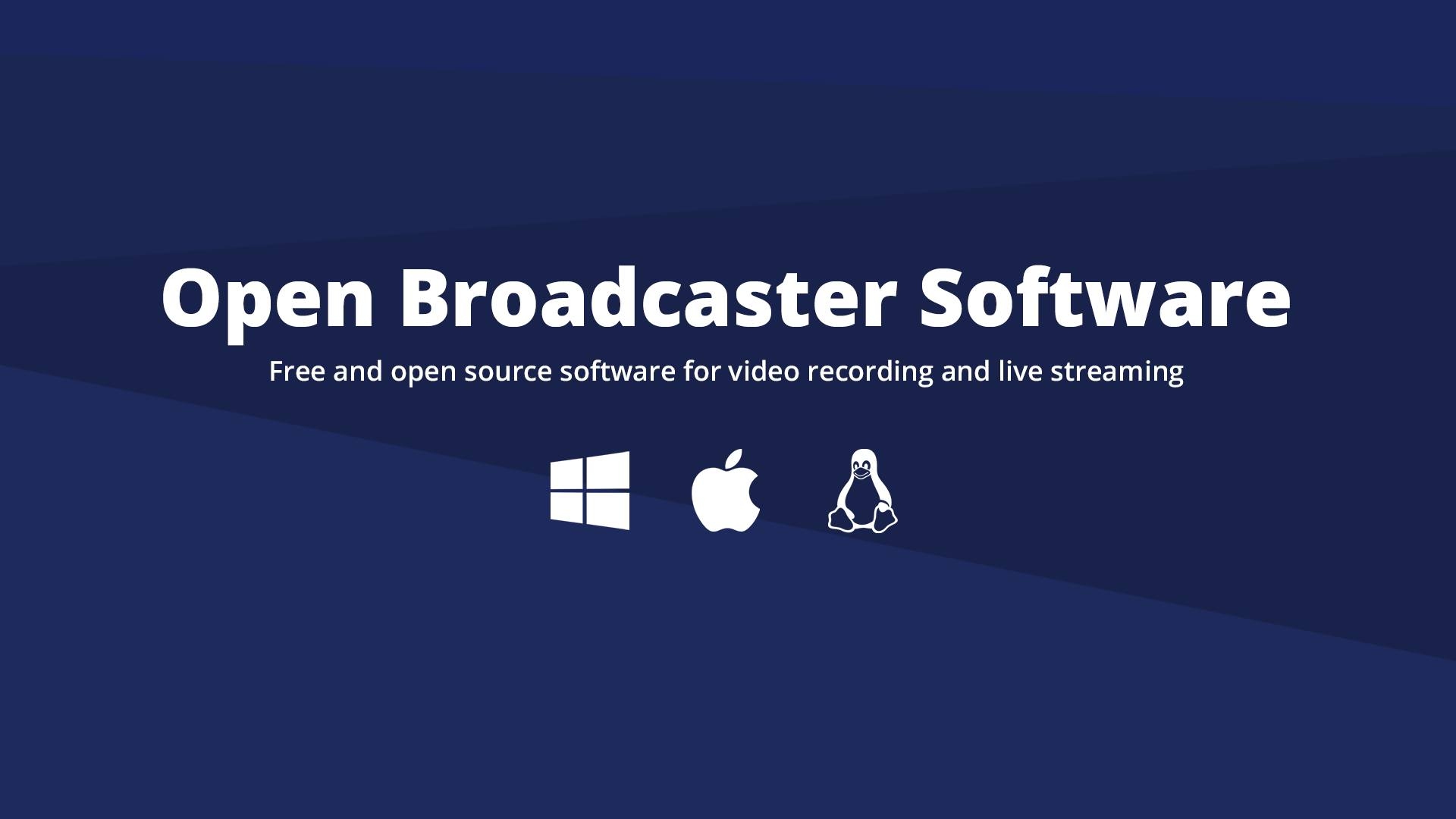
Free editing software for beginners
Looking for something a little bit more affordable? In that case, we recommend Open Broadcaster Software, a.k.a. OBS Studio, which is completely free to use. It includes all of the following functionality:
- Transitions: you can create custom transitions as you switch between scenes.
- Hotkeys: set hotkeys for all major actions, such as ending the stream, muting audio, or switching between scenes.
- Studio Mode: which lets you preview everything before you go live
Multiview: this will let you view up to eight different screens at once. - Audio mixer: made to be simple to use, and includes per-source filters.
- Streamlined Settings: a simple access point for every aspect of the OBS editing process
- Dock UI: this allows you to modify your layout so that it suits you just right.
Best Lighting for Streamers
If you have an ideal desk setup that’s struck by the mellow sunlight of the golden hour every day, then you might not need to invest in any lighting for your setup. But, if more realistically, your lighting setup leaves a lot to be desired, we recommend the Sokani P25 Key Light.
If you invest in a Sokani P25 Key Light, you’ll find that it provides all of the following features:
- Eight different special effects: want your lighting to convey different moods? Well, this setup gives you access to eight different options, which will also add an edge of professionalism to your stream
- Soft Diffuser: this feature will help to give your videos a more natural, even glow and prevents the harsh shine that some artificial lighting can produce
- Remote Control & LCD Monitor: easily adjust the lighting options with a handy remote controller and use its LCD monitor to easily access information about your current set-up
Physically, it’s a very small device, meaning that you can fit it into even fairly tight spaces.
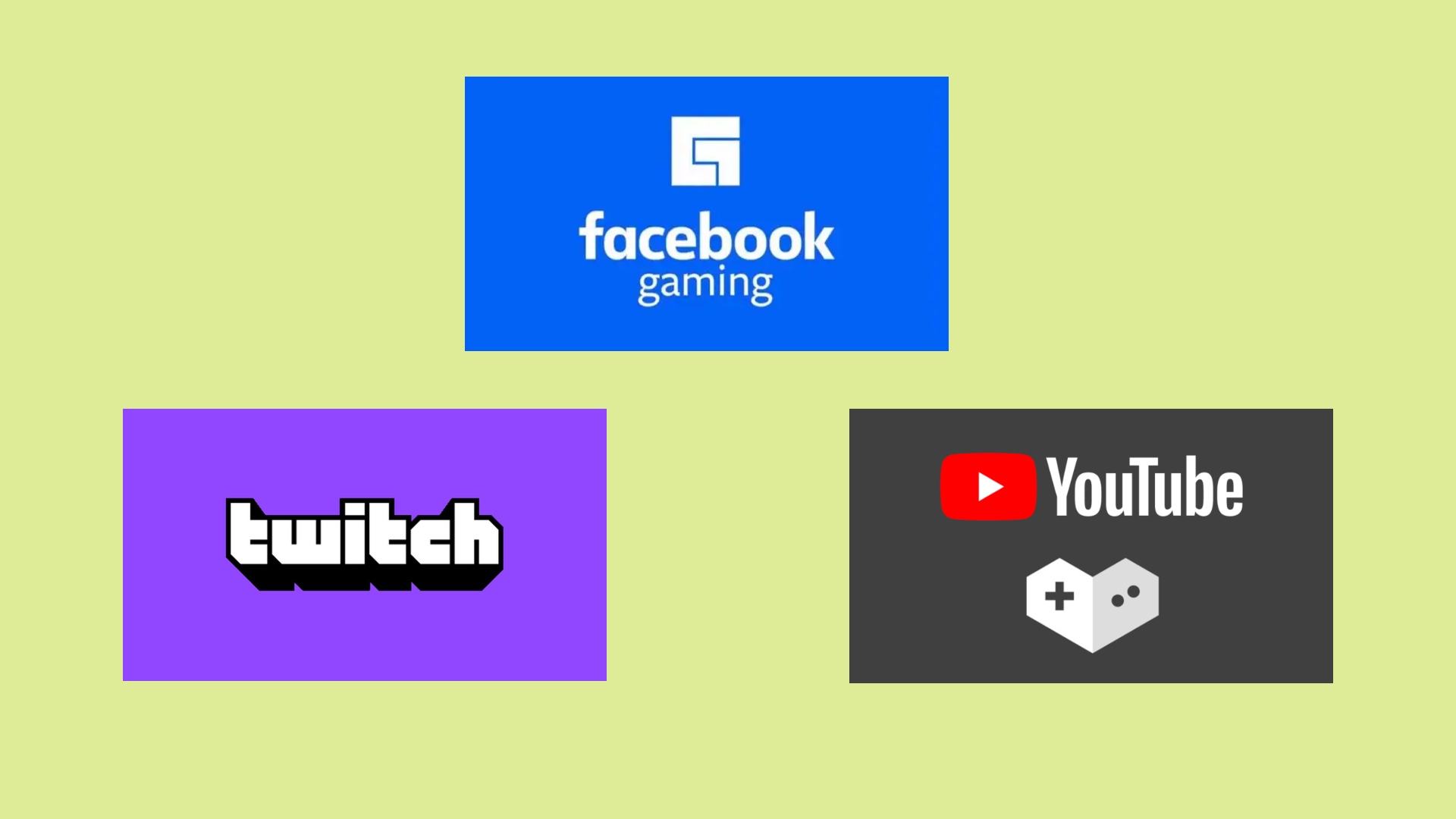
Which streaming platform should you use?
Once you’ve built your streaming setup, all that’s left to do is choose which streaming platform you’re going to use. For more information on choosing a streaming platform, check out our guide on how to stream on Twitch and YouTube, but here’s a quick overview of your main choices:
- Twitch: a hugely popular platform that’s pretty synonymous with gaming and completely free to use. If you ever want to upgrade to a Turbo account (providing more chat rooms and exclusive emojis), then you’ll have that option too.
- YouTube Gaming: while it has yet to reach the peaks of Twitch, YouTube Gaming is certainly growing in popularity and builds off the back of the YouTube brand. This one is also free to use and it allows you to stream in 4k and at 60fps.
- Facebook Gaming: Facebook is the largest social media currently in existence, so by using this platform, you have the chance to tap into that large audience pool. Again, it may not be as well established as Twitch, but it’s free and simple to use and provides some particularly insightful analytics tools.
We hope this helps you to get started in your journey as a streamer. Once you’ve found your feet, you might want to invest in a green screen or a stream deck, but those are something to think about a little further down the line. For some inspiration, take a look at our guide on the biggest Twitch streamers. You also might like to read our guide on the best capture cards, if you’re looking for some recommendations.

